CapCut is a popular video editing tool widely used by beginners and professionals for creating short videos, TikToks, YouTube content, and Instagram Reels. However, one feature that users often find annoying is the watermark or logo that appears at the end of videos edited with the free version of the app. While this branding helps promote CapCut, it can interfere with the professional look of your videos.
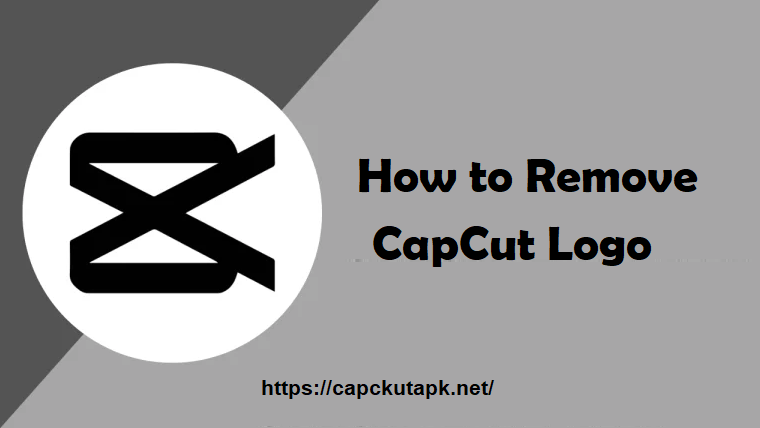
Remove the CapCut Logo Manually
CapCut automatically adds its watermark to the last frame of exported videos. The easiest way to remove it without any extra tools is by deleting that final clip manually within the app.
Here’s how to do it:
Steps:
- Open CapCut: Launch the app and upload or start editing your video.
- Go to the Timeline: Tap on the timeline at the bottom of the screen.
- Locate the CapCut Watermark Clip: The watermark usually appears as the last frame with the CapCut logo.
- Delete the Clip: Select the watermark frame and tap the “Delete” button or trash icon.
- Export the Video: Once the watermark is removed, click “Export” to save your video.
This free method is simple but effective. However, it only works for removing the end frame. If your exported video still contains watermarks within the main content (such as on templates), you’ll need to explore additional options.
Using CapCut Templates Without Logo
Some users prefer to use ready-made templates to speed up the editing process. However, templates in the free version often contain watermarks within the video. Fortunately, there’s a way around this.
Method:
- Search for Templates Marked as “No Watermark”: CapCut offers certain templates without any logos or watermarks. You can search for these by typing “No Watermark” in the template search bar.
- Use Community Templates: Sometimes, users upload templates without watermarks. Exploring these community templates can provide you with watermark-free options.
If you rely on templates frequently, upgrading to CapCut Pro will also ensure that your exported videos are logo-free, regardless of the template you choose.
Editing the Video to Remove the Watermark
If you’ve already exported your video with the CapCut watermark and don’t want to re-edit it within the app, you can use external tools to crop or cover the watermark. Below are a couple of methods:
Crop the Watermark Out of the Video
If the watermark appears in the corner, you can crop that section to hide it. However, this may affect the video’s composition and resolution.
Steps:
- Open a video editing tool like InShot, iMovie, or VN Video Editor.
- Import the video with the CapCut logo.
- Use the Crop Tool to remove the watermark area.
- Re-export the cropped video.
This method works well for smaller logos, though cropping may cut off part of the video content.
Blur or Cover the Watermark
Another option is to blur or add an overlay to hide the CapCut logo.
Steps:
- Import the video into any video editing software.
- Use a Blur Tool to soften the logo area or place a sticker over it.
- Adjust the effect to match the aesthetics of the video.
- Export the modified video.
This is a quick fix, especially if the watermark isn’t too intrusive, but it requires some creativity to blend it naturally.
Use Third-Party Tools to Remove Watermarks
There are several watermark removal apps and software that claim to erase logos from videos. These tools can detect the watermark and remove it digitally, but they come with certain risks. Many free tools may lower the video quality, while others could pose privacy risks or include malware.
Common Tools Used:
- Remove Add Watermark (Android)
- Video Eraser (iOS)
- Apowersoft Online Watermark Remover
Use these tools cautiously, as they are not always reliable and may violate the terms of service for CapCut.
Legal and Ethical Considerations
While removing a watermark from your own content is generally acceptable, it is important to consider the legal implications if you are using CapCut templates or videos with copyrighted elements. Some templates may have built-in logos as a form of branding or licensing. In such cases, removing the watermark could breach the content creator’s terms of use.
If you want to avoid these issues, always read the terms attached to templates or videos. Using CapCut Pro ensures that you’re editing and sharing content legally and ethically.
Conclusion
Removing the CapCut logo is straightforward with several options available to users. For those looking for a free solution, manually deleting the watermark clip works well for basic edits. If you want a watermark-free experience without any hassle, CapCut Pro is the way to go. Cropping or blurring watermarks through external software is also an option, though it can impact video quality.
Choose the method that best fits your editing needs, and keep in mind the legal aspects if you’re working with templates or copyrighted content. With these strategies, you’ll be able to produce polished, professional videos without the distraction of a CapCut logo.